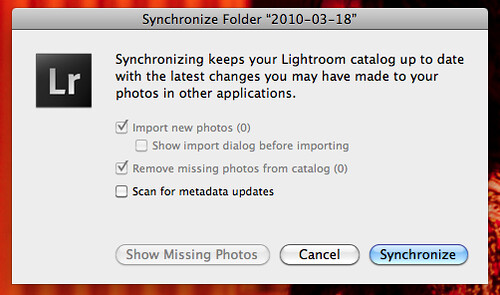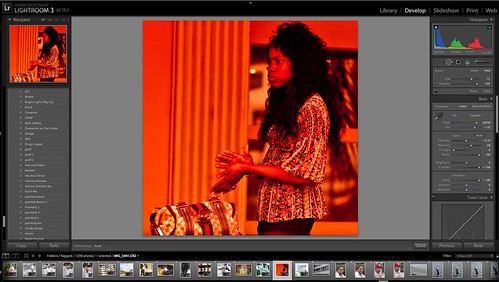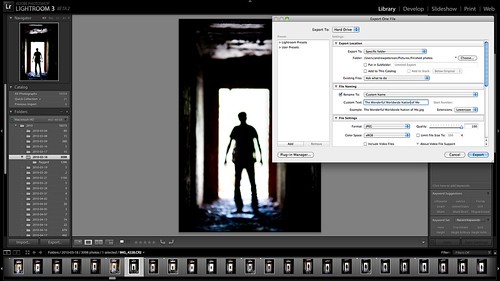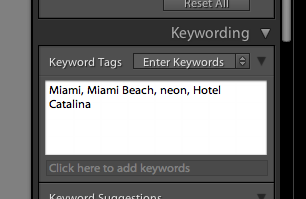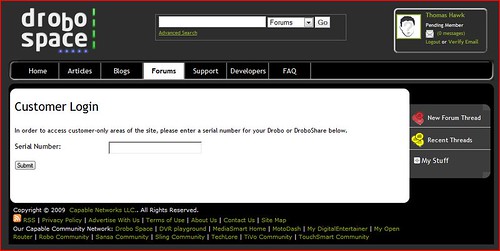“Because I’m a jerk who doesn’t back up data, I’ve lost at more than a year’s worth of photos, emails, documents, and more. And, really, who knows what else.” — Mat Honan
Mat Honan was hacked yesterday and apparently lost more than a year’s worth of his photos. Like Mat, I too have lost photos in the past. If you shoot enough it’s almost inevitable, unless you are very, very meticulous about your backup strategy.
As strong as I think my backup strategy is today, I realize that it can still be stronger and plan on improving it later this year when the Drobo Mini is out. I’ll get more into this in a bit.
First off though, I’m sorry you were hacked Mat. That really sucks. I’ve had my Twitter account hacked before too. It’s not fun. After they hacked my Twitter account, they got into my blog and some of my other sites. It took time and money to clean it all up. It’s misery.
I’m not going to chide you about not having your photos backed up. People that chide you or mock you about that are assholes. It’s like kicking someone when they’re down. So while I’m using your experience to illustrate a point, it’s meant in a very sympathetic way.
I’ve known a lot of people over the years that have lost photos. It’s happened to so many people. The problem is that most people don’t start seriously working on a backup strategy until *after* they lose their first batch of photos. Everybody always means to work on a back up strategy, but it’s not fun. It’s tedious and boring. It’s so much more exciting to be out shooting or publishing your photos to the web than to be working on a backup strategy. Having lost photos though I can tell you that the sinking feeling you feel when that happens is just horrible and you must begin working on a strategy so what happened to Mat doesn’t happen to you.
I always tell photographers that one of the best things that can happen to you is *almost* losing your photos. Almost losing them because you don’t actually lose them, but it’s enough of wake up call for you to take backing up your photos more seriously.
In my case I have terabytes of data and so most cloud storage solutions simply are not economical. The cheaper plans would take years (because they throttle your data — I’ve tried them) and the more expensive plans from folks like Amazon and Google are simply too expensive for me. I don’t have hundreds of dollars per month to spend on storing my photos.
So it’s up to me to develop my own back up strategy and here is where I am today.
1. Photos that I’m working on are on my MacBook Pro. This drive is a 750GB internal flash drive. This is backed up to a time machine drive. If I lose my MacBook Pro or my hard drive fails I’ve got this time machine drive. This time machine drive is kept in a fire proof safe that is bolted to a cement floor when I’m not using it.
2. All of my “to be processed” photos (organized into folder by date) are kept on Drobos (I’ve got six). These are photos that I will eventually move over to my MacBook Pro to work on them. These Drobos are kept in the fireproof safe.
3. All of my “archived” photos that I’ve already processed along with the Lightroom Catalog for that day are kept on Drobos in my safe.
4. All of my processed JPG files, my finished photos, that are waiting to be uploaded (about 22,000 right now) are kept on my MacBook Pro hard drive, which is backed up with time machine and another copy is kept on a Drobo. My photos that I have already processed as JPGs and have been uploaded to Flickr are kept in folders by the month uploaded on a Drobo.
Another periodic backup of all of my processed photos is done and these are kept on USB hard drives locked in a drawyer at my office. Another hard drive of some of my most important processed photographs and family photographs is kept on a hard drive at my parents house in Southern California.
The weakness in my strategy? My RAW files aren’t backed up beyond storing them on Drobos in a locked safe today. Part of this is the sheer number or RAW files that I have. I haven’t added them up but I probably have at least 10 terrabytes of RAW photos.
I feel sort of ok having the drives replicated in the Drobos. I have had drives fail in my Drobos before and was able to simply eject the old drive and add a new one in and have all my stuff back. I’ve also had one Drobo fail. When a Drobo fails you can just put all four drives from your old Drobo into a new Drobo and get it back (this was my experience). Replicated data should be your first line of defense though and not your only line of defense.
Your second line of defense should be against theft, fire, natural disaster, etc. I’m sort of covered here. I feel pretty good about being protected against theft. The safe is huge, almost as tall as me. It took four guys to get it into the basement. I didn’t realize how large a safe I’d bought from Costco and it’s a lot bigger than I really need. It’s bolted to a cement floor in the basement. I’m currently remodeling my basement and am putting up walls that will prevent it from ever leaving the basement without moving the walls. I’m also putting it inside a wine cellar with a locked door on it. I feel pretty covered against theft.
As far as fire or other natural disaster? Who knows. I’m not comfortable with my strategy there. The safe is fire proof, but I’m sure it’s only good up to a point.
My other weakness is when I’m travelling on the road. Right now I dump all my photos on my hard drive which is backed up with time machine. The problem though is that I almost always fill up my MacBook Pro’s hard drive and have to dump some photos on an external USB drives. These files are then unprotected until I get them home and get them on a Drobo.
So what will I do differently this year? Later this year I’m going to buy a Drobo Mini when they come out. These small portable units are ideal to use as primary storage on the road. They use the smaller laptop drives which are more durable and robust than 3.5 inch drives. The new Drobo Mini is a Thunderbolt device so it will be fast. I’ll use this as my primary storage device on the road. This way I’ll have enough storage to always have my data replicated (the first line of defense) on the road.
The other thing I’ll use this new Drobo Mini for though is to fix a glaring weakness in my current strategy. At present my RAW files do not enjoy the ultimate line of defense of off site storage. So later this year I’m going to use the Drobo Mini to make back up copies of all of my RAW files (both “to be processed” and “archive” RAW originals) Because the Drobo Mini takes smaller laptop drives these will take up less space and be more durable and portable. I’ll then rubberband the four laptop drives from the Drobo Mini together and get a safe deposit box in a bank vault. This is where I’ll keep these RAW files. Periodically I’ll go visit my box to add new laptop drives to the box. I’ll also keep a copy of all of my processed photos here as well.
Once I make these changes later on this year I think my back up strategy will be even better. I’m sure it can get even better still, but the important thing is that I’m working on a strategy and that it’s evolving and moving forward.
What is your backup strategy? I wonder what percentage of people are like Mat and would lose precious photos if someone stole their computer or they were hacked or whatever. I bet it’s a pretty high number.
The new Drobo Minis likely will be out by the end of September, along with the new Thunderbolt Drobo 5D. If you want one you should pre-order and get on the waiting list because they’ll likely be hard to get early on. You can pre-order directly from Drobo here. You can pre-order from Adorama here.
Disclosure: Drobo is a sponsor of our weekly photography show Photo Talk Plus. I’ve used them for years though even before that and have been happy with them personally speaking. They are not for everybody though and if you are doing something else, that is fine too. The important thing is that you do have *some* sort of strategy — and if you don’t have some sort of strategy that you plan to start one as soon as possible, whatever that may be.