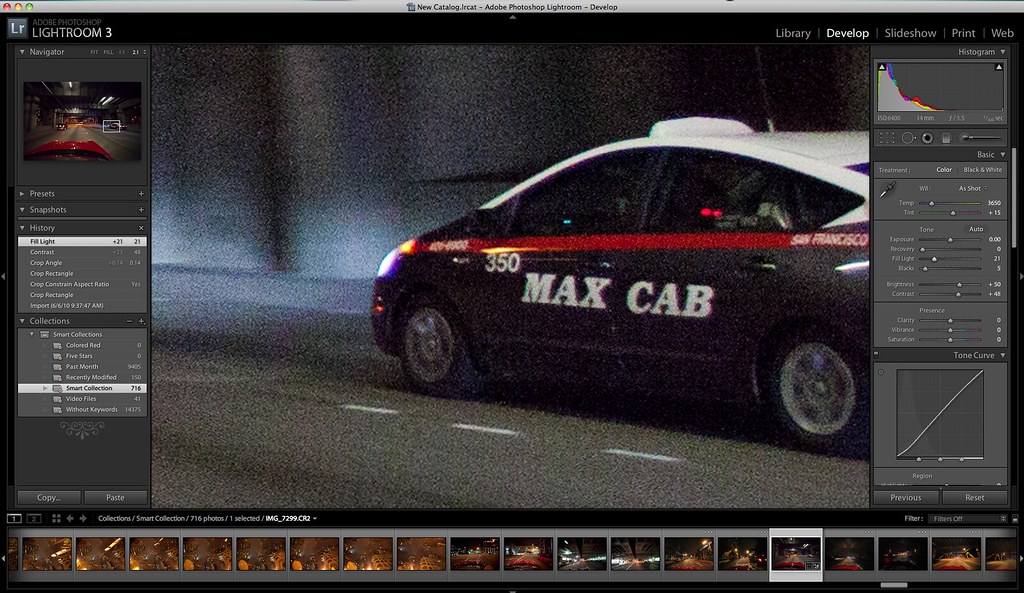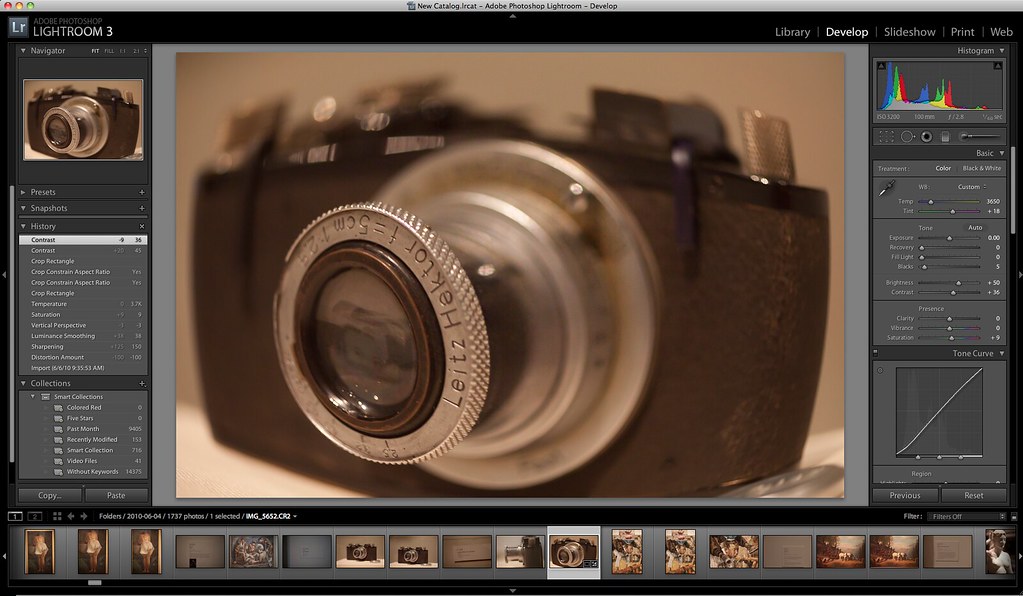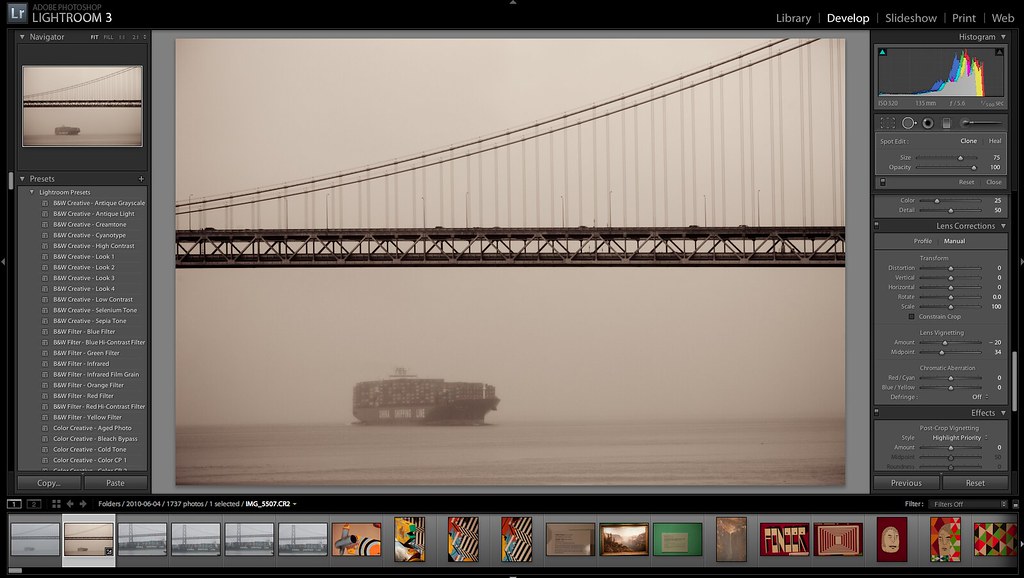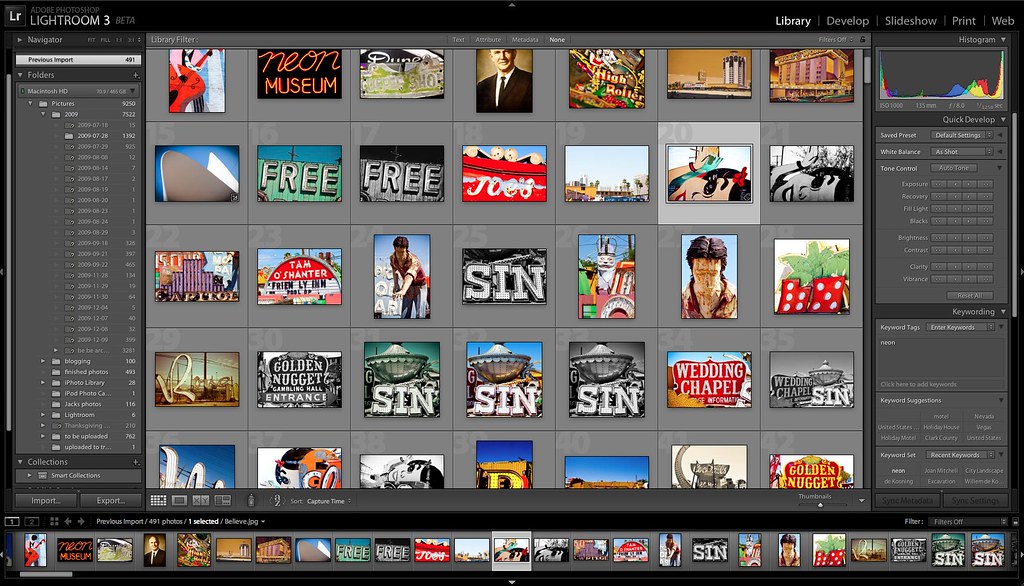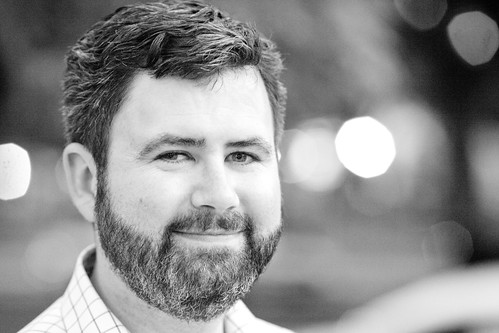On Monday May 18, I spent the afternoon and early evening down meeting with the Lightroom team at Adobe’s headquarters in San Jose California. At present there are about 30 individuals directly related to the production of Lightroom, the software that I use to process my images (you can see many of their names on the splash screen for the product when Lightroom loads). There are many additional people beyond the 30 that contribute to the product in some way, shape or form and you can click on full credits to see an even larger list of names. Most of the team lives and works in Minnesota with about 30% at the offices at Adobe’s headquarters in San Jose. The following article is based on my visit.
Tom Hogarty is the Senior Product Manager for Adobe’s popular Lightroom imaging software. A proud new father and photography enthusiast, Hogarty started working for Adobe back in July of 2005. Prior to joining Adobe he worked as a consultant in New York City helping professional photographers make the big leap from film photography to a digital workflow. Like most of the people I met at Adobe Tom was as passionate about photography as he was about working for Adobe.
“Is that the 50mm f/1.2,” Hogarty asked me as I arrived and we sat down, immediately wanting to look through my camera bag. “How do you like it,” he asked. Later on another Adobe employee told me that he had been using Adobe’s staff Canon 50mm f/1.2 — that was until Tom’s wife had her baby and now Tom had it. Of course baby pictures of your first born child might trump other photography, so that’s certainly understandable.
As we made the rounds visiting with various members of the Lightroom team I was struck by how much beautiful and amazing photography was on the walls everywhere we went. It seemed like everyone on the team was a photographer. The photography on the walls that we walked by was done by various team members Hogarty told me. Explaining that the team had recently had a contest where employees could submit photos and the results were what we saw on the walls around us. Individual offices were full of amazing artwork as well.
The first thing I noticed when visiting with Adobe Sr. Director of Engineering Winston Hendrickson was (i am not a) photographer Merkley’s book 111 on the shelf behind him. Hendrickson also had fantastic nature photography of his own on his walls along with large photos of his daughter playing softball.
Interestingly enough, when I told my pal Merkley, a former painter, after my visit that I noticed his art book down there at the Adobe offices, he could not have gushed more about the team. Merkley’s own art is much more than photography, it is largely based in digital imaging as much as anything.
“I can’t even imagine going back to painting now, said Merkley. “I could never organize my brushes the way Adobe has. Everything is always in the right spot where i can find it. If they can figure out a way to implement keystroke shortcuts for every day life I might revisit painting. I always extol the magic of Photoshop. the people who created it have no bigger fans on the planet than yours truly.”
“I’d give them all a kiss on the lips if i could,” added Merkley.
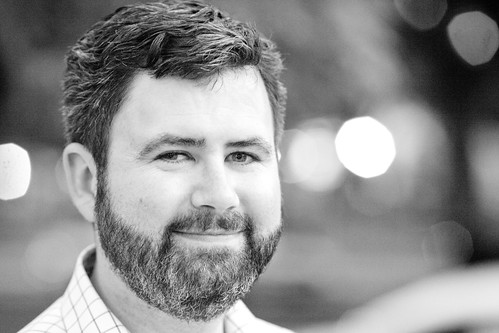



photos, clockwise starting upper left: Tom Hogarty, Adobe Lightroom’s Senior Product Manager, Drawer full of Canon camera bodies that Adobe uses for testing, Adobe’s San Jose headquarters at dusk, and Adobe HQ basketball court in the sky.
When I visited with Adriana Ohlmeyer (who was testing Lightroom support for the new Canon Rebel T1i which will be out shortly), I noticed the fantastic paintings in her office. She told me that they were done by a co-worker of hers. He thought that they looked great in her office so he let her have them. All around the offices you can’t help but notice how personally important photography, and more specifically fine art photography, seems to be to the various team members working on the software that has taken digital photography to a new level for artists and everyday photographers alike.
Part of supporting all of the cameras that Adobe does means having all of those cameras on hand to constantly test and refine. Ohlmeyer and Hogarty took me to a room at Adobe which would be a dream room for any digital photographer gearhead. Unlocking one drawer, Ohlmeyer pulled out a large oversize file cabinet drawer full of Canon camera bodies, another full of various Nikon bodies. Another cabinet was stocked full of Canon (yes, L series too) and Nikon lenses. While another whole cabinet was dedicated to many other camera manufacturers. Sony, Olympus, Fuji, they were all there. It’s easy to see how the Lightroom team would be so excited about photography having such a great line up of equipment constantly at their disposal.
But writing great software is more than just about a love for photography and cameras. It’s about paving the way to make the digital photography of the future even better and better, and at present Adobe seems to be leading this charge more than any other company both in terms of technology and market share. While Adobe doesn’t publicly release the number of copies of Lightroom or Photoshop that they have shipped to date, there is some data out which points to their dominance in this market — especially in the pro market.
Adobe’s John Nack recently blogged about research out based on North American pro photographers usage of Adobe’s imaging products vs. perhaps their largest rival Apple’s Aperture product. On all computers Adobe products dominated that market. Even specifically on Macs alone, Adobe’s Lightroom product still appeared to outsell Apple’s own Aperture product by more than 3 to 1 margin, and that’s not even counting their other camera RAW products like Photoshop.
Hogarty took me down to the Adobe labs area (one of the areas that I couldn’t photograph) to show me some of the new research that was presently going into the Lightroom product. While what I saw down there was off the record, I will say that Adobe is constantly working to refine their products and make Lightroom better and better and consistently more and more reliable with all of the camera gear on the market today. Part of that involves constantly testing all of the equipment out there.
While visiting the lab, Hogarty talked about another technology that he was excited about. Adobe’s DNG file format, A royalty free RAW image format that Adobe created in 2004.
While each camera manufacturer has their own proprietary RAW format, Adobe wanted to make a free format for everyone that could become a RAW standard. Adobe offers a free conversion program for people to convert their RAW images from whatever RAW format that they are using today to DNG. The advantages of DNG are not only that the file sizes are smaller, but that Hogarty said he felt that the format has a better chance of being around in the long term as an archive format 10, 20, 30 years down the road.
The DNG format also allows the metadata associated with your images to be included in the file itself, rather than as a sidecar file attached to your existing RAW file. I have to say that although I currently don’t convert my RAW files from Canon’s CR2 to DNG, Hogarty makes a compelling argument for the Adobe technology. Especially with images sizes getting larger and larger (on my 21 megapixel Canon 5D mark 2 for instance) having smaller RAW files when multiplying the files times thousands begins to make sense. It’s something I’m going to look into.
Designing great products for Adobe is part of what the Lightroom team does, but getting the message out about their software is important as well. Hogarty told me that recently a number of the team members had joined Twitter (I gave him my own personal pitch for FriendFeed as well and hopefully well see some Lightroom team members there soon too). These are definitely some of the people that you should consider following if you are interested in the Lightroom product. You can check out a list of the Lightroom team members that are currently tweeting away here.



Photo’s l to r: A&R Edelman’s Anne Yeh, silhouette shot of Adobe’s Tom Hogarty down one of their dimmed “green” building hallways, and Adobe’s Melissa Monroe Itamura.
Also part of getting the word out is the responsibility of Adobe’s Lightroom Digital Imaging Evangelist Julieanne Kost. Over the past 10 years, Kost has spoken at hundreds of industry events around the world talking about Adobe products. In addition to live events she is also active with her own website at jkost.com and on her blog. She’s also frequently on AdobeTV.
As a company evangelist, I asked Kost what the most rewarding part of her job was.
“Sometimes it’s when I watch someone nod slightly in the audience, and I know that they just ‘got it,’ said Kost. Other times it’s when someone comes up to me after a presentation and exclaims how they will now be more efficient/productive because of Photoshop and Lightroom and, as a result, they will be more successful — personally, financially or however they define success.”
“But the biggest reward is when you see someone using the tools that Adobe makes, and that I speak about, to create images that allow them to communicate and express themselves in exactly the way they intended. If I can play even the smallest role in helping with that process, then it makes all of the travel and late nights completely worthwhile.”
Kelly Castro is another Adobe employee who finds working on Adobe products rewarding because of what it makes possible for serious photographers today. And Castro personally is one of the most serious fine art photographers around. Castro is presently working on a book of amazing black and white portraits for a series he calls “exeriors,” and is also very active on Flickr publishing under kelco . He’s been a longtime Flickr contact of mine, well before I’d ever even heard of Lightroom. Castro works as a Lightroom Quality Engineer, mostly working on the part of Lightroom that probably matters to my own production more than any other, the develop and export modules.
I asked Castro what he liked most about working on Lightroom.
“There are many things I like about working on Lightroom,” said Castro. “But probably the main thing is being involved in the development of what I feel is the best overall photographic workflow application available today. Many of the people on the team are serious photographers, and we are all completely invested in creating the greatest and most bullet-proof application possible — because we use it ourselves on a daily basis, in and outside of work.” Castro’s office also was pretty much a dream setup. Multiple computers (Macs and PCs) and huge oversize monitors. Check it out here.
All in all my vist to Adobe was a fantastic opportunity to meet so many of the team on a one on one face to face basis. I really appreciate having the opportunity to visit their offices and visit with their team. I also want to thank Anne Yeh over at Edelman for helping me provide access to the team and who made my visit with Adobe possible.
I put together a set of about 45 images from my visit at Adobe that you can check out here. One thing I especially liked about their offices were that they are now certified green. What this meant practically speaking for my visit, was that I was able to find lots of super cool long hallways where the lights were dimmed to save energy where I could shoot interesting silhouette shots, like the one above. Their basketball court in the sky was super fun to shoot as well. Adobe’s offices were a great place to shoot and I’m looking forward to getting back down there again in the future to shoot and write more about the important work that they are doing.