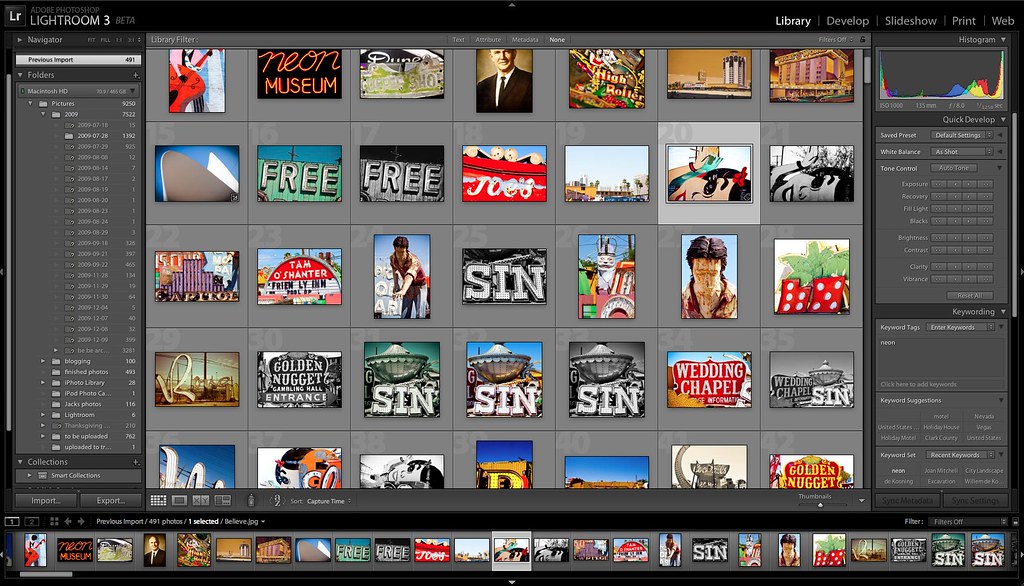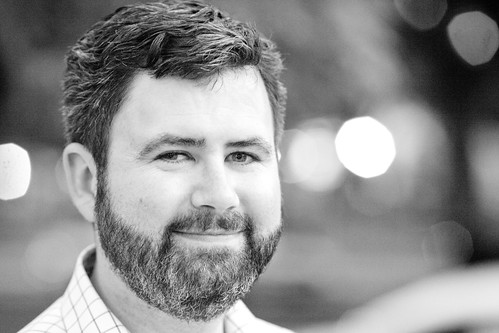I’ve been using Lightroom very heavily on a daily basis over the past year or so. While I absolutely love the software, I think that there is room for improvement and thought I’d jot down some of my ideas on the best ways to improve the software.
I took a brief look at the new Lightroom 3.0 beta and my initial impression was lukewarm. Many of the features like watermarking, printing features, and online publishing from Lightroom, I didn’t really care about. Some of the architectural changes that have been mentioned didn’t feel all that powerful to me based on my initial testing. I found that in many regards, LR Beta 3.0 performed much slower and worse for me than LR 2.6, so I’ve largely abandoned using the beta at this point.
The final LR 3.0 product, of course, will likely be much more robust (hopefully) than the beta and ought to be a stronger product. And many, especially performance based, improvements that I mention in this post may actually be included in the final product. That said, here are the 10 most significant ways I think Adobe could improve the Lightroom product.
At present I am doing all of my Lightroom processing on a MacBook Pro running Snow Leopard with a 3.06 GHz intel Core 2 Duo processor and 4GB of RAM.
1. Performance drag when keywording (possible memory leaks?). One of the things that I’ve found with LR 2.6 is that keywording seems to be especially taxing on the system. If you keyword a photo, maybe 60% of the time after keywording it you get the little beach ball and have to wait several seconds before LR will free up and let you keyword the next photo. Keywording is already a horribly mundane chore, but having to do it with beach ball delays in Lightroom is especially frustrating. If I restart LR I’ll be able to keyword seamlessly again, but typically within 5 minutes the delays between keywording photos begin again. This is my number one biggest gripe with Lightroom today.
2. Improving keyword autocomplete. When you keyword photos it is nice that LR uses your keyword list to auto complete possible keywords. As you start typing it searches previously used keywords and offers them up to you. You can highlight the word you are intereseted in and press enter, saving you time and typing. For some reason LR treats both the apostrophe and the enter key as one in the same. So, for instance, when you are keywording Joe’s Pizza, It might actually autocomplete the keyword as Joe’s hamburgers as soon as you hit the apostrophe in Joe’s. Apostrophes are commonly used in keywording and it is counter intuitive to have the apostrophe trigger an auto-complete entry. Auto-complete should be restricted to the enter key.
3. Importing large numbers of photos from your memory card into LR can be horrendous. I’ve stopped using LR to import photos directly altogether. Sometimes the import will take place reasonably quickly, but many times it can take literally an hour to import what should take 5-10 minutes. I’m not sure why it takes so much more time to import photos into LR directly from a card, but it is *much* faster if I actually copy my images from my cards from the Mac finder and then synch the folder up manually with Lightroom later. When you are offloading images from a card you want this done very quickly. Adobe should optimize this import process focusing only on first copying the files and then adding them to the catalog or whatever else is slowing imports down after the copying is done, freeing up your memory card faster.
4. Lightroom’s adjustment brush needs work. One of my favorite features with Lightroom 2.6 is the adjustment brush, you can use this brush to burn and dodge and affect key areas of a photo including exposure, contrast, brightness, clarity etc. by selectively painting an area of the photograph and then adjusting the sliders. Unfortunately though, I have found the adjustment brush to be much weaker than the general development tools in Lightroom. If I use the exposure slider for the entire photo (for instance) I have a wide latitude of exposure range with my RAW image. If I have a photo that is too dark in areas and too light in other areas I can use the total photo exposure tool to get either part (the too dark part or too light part) properly exposed. But when I try to use the exposure slider on the adjustment brush to treat the area not exposed to my satisfaction I find I frequently get pixelization if crank it up or down too hard. It would be good if Adobe could use the same technology that they are using to adjust, say, exposure at the entire photo level, with the adjustment brush to get better results when using it.
5. Lightroom needs more ways to stimulate the imperfection of film. One of my favorite recent ways to shoot has been using Hipstamatic with my iPhone. Hipstamatic does a tremendous job of creating a lofi film like aesthetic with digital photos from my iPhone. The only problem is that they are digital photos from my iPhone. I’d love to be able to have similar options that incorporate to a much greater degree the vintage effects of film from within lightroom. Scratches on photos, old polaroid borders, smudges, and other imperfections can create an entirely different photograph. While I’m sure some of these sorts of effects can be implemented in Photoshop, Photoshop is much more difficult to master. Adobe should follow the trend of Hipstamatic and make very easy to apply vintage film effects for Lightroom. While the LR 3 beta does include a way to sort of get a bit more grain to effect a vintage look in photos, this is a far cry from the effects that a little $1.99 app like Hipstamatic can provide.
6. Improved vignetting control. While Adobe has improved the post crop vignetting available in the 3.0 beta, it is still seriously lacking. In post cropped photos the vignetting is applied perfectly on photographs. With 100% precision and accuracy. The problem is that when people want to add vignetting, they are frequently doing so to give the photograph a more natural film like feel. In camera vignetting is never 100% precise, it is subtly different in every area, in some ways random. LR’s vignetting control pre crop is much more natural feeling than post crop. While the 3.0 beta gives a touch more flexibility in how you can vignette it still does not provide for the sort of natural random vignetting that occurs naturally in camera.
7. Better preset directories. I love my presets. I use them constantly. I’ve got some really good ones. But damn they are hard to find. And there are so many bad ones out there floating around. Presets are a great place to start with your photo editing process, I’ve just had a hard time finding a very strong database or collection of the best ones.
8. When selecting multiple images in the film strip Loupe view, Lightroom should apply keywords to all images. Right now the only way to keyword multiple images in Lightroom is to use the Grid view. But if you want to keyword as you select images looking at them full size (grid view can only get you to half size) then you have to keyword them one at a time. Lightroom should allow me to select multiple images from the film strip in the Loupe view and apply keywords to all images selected.
9. A good in Lightroom geotagging feature that uses Google Maps. At present I am using Geotagger for the Mac and Google earth to geotag my images. It would be nice if Adobe could as seamlessly interact with Google Earth. Some external app might be out there right now that I’m not aware of for this yet with Google Earth, but nothing that I’ve seen.
10. Color analysis. One of the things that I’ve done on Flickr is to create sets of images based on primary colors in the images. It would be nice if I could filter my images in LR by color. I’d like to be able to filter all of my finished images by dominant color, blue, red, pink, etc. This would better allow me to select these images and keyword them selectively.
So those are my top 10 requests for Lightroom. My views of course are only mine and while my desire for things like more natural post crop vignetting etc. may be important to me and maybe a small minority vs. features like watermarking, web publishing and printing, I certainly recognize that Lightroom is built for a much larger audience that may be much more interested in some of the new features in the LR 3.0 beta than I am.
What are the features that you would like to see in LR 3.0? What would be the killer features for you. Are there ways to get some of what I want out of the existing product that I’m just not aware of? Are they ways to better optimize for performance with keywording, for instance. Do you have any good Lightroom tips that you’ve uncovered worth sharing?